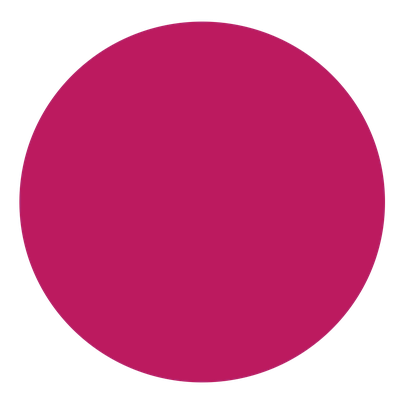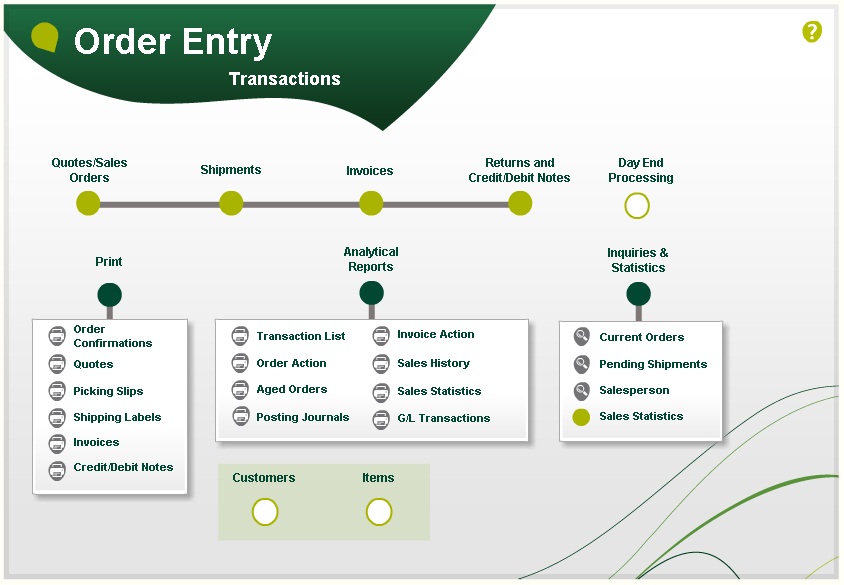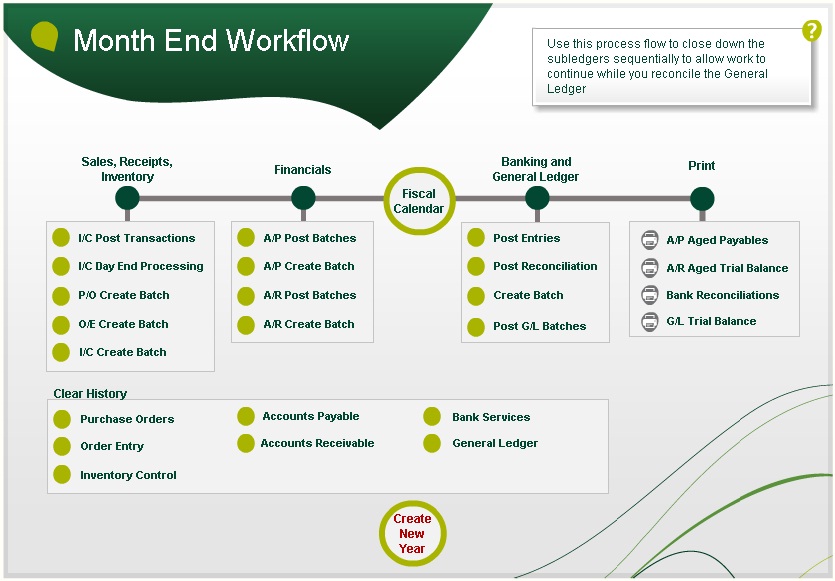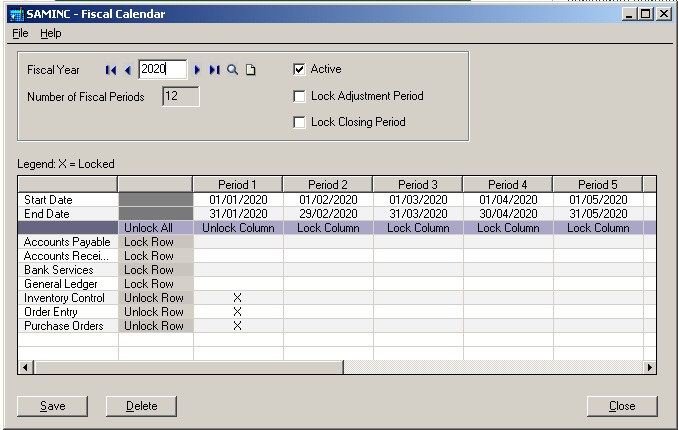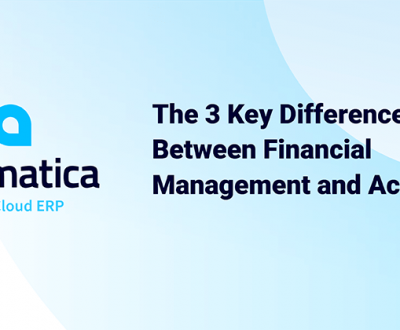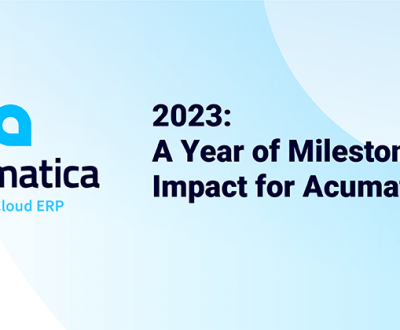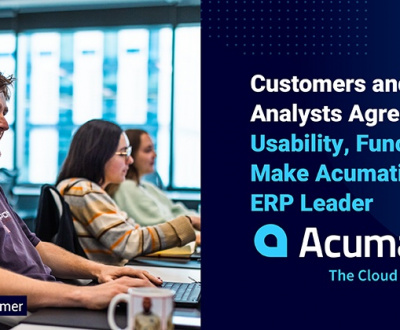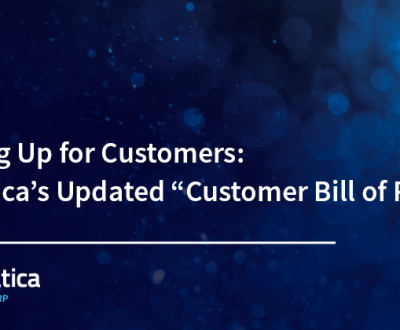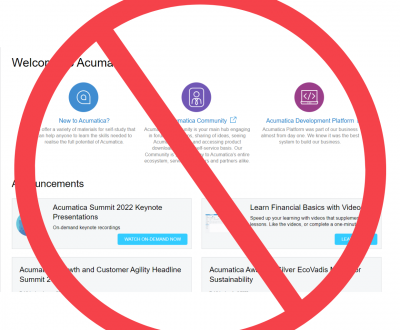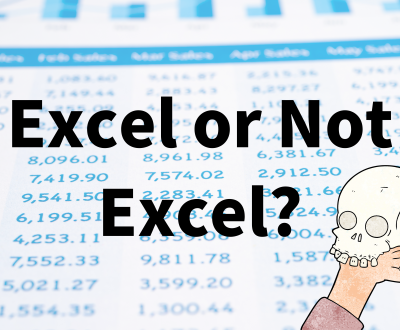Sage 300 ERP 2012 Visual Process Flows
- 20/09/2012
- Accounting Software, Accpac, Sage 300 ERP
As you will have seen from some of our previous posts, Sage 300 ERP 2012 has now been released to market. And if you read my sporadic Twitter feed, you’ll have picked up on the fact that I’m (sadly) very excited by this!
On release day I set my download off and nearly killed my wifi! It was like staying up on Christmas Eve, waiting for Santa to bring all my presents. Although I think if Santa had brought me an accounting system when I was 8 I might not have been quite so impressed.
I’ve installed Sage 300 ERP 2012 more times than I can remember so this process was a breeze. I opened up the desktop version and jumped straight into the Visual Process Flows. Since I last wrote about them, they’ve had a facelift:
They’re now in the rather delightful Sage green and have had a bit of a re-working too. Here you can see all the commonly used functions for Order Entry on one screen, including the key reports. What’s particularly useful about these process flows is the way you can link modules together. Orders generally need to have Customers so there is link back to A/R Customer records. They also rely on Items so there is a link to I/C Items and I/C Day End Processing. Finally you can pull up your statistics screens.
As I mentioned before, these are currently in use in Sage X3. They were a last minute addition to Sage 300 ERP 2012 and as a result, they’re still on the basic side. However, the X3 community have created a pool of over 140 custom process flows so it’s only a matter of time before the Sage 300 ERP 2012 community does the same now this has been released.
There’s a process flow for each of the core modules (P/O, O/E, I/C x 2, A/P, A/R, Bank and G/L) so you get 8 out of the box. Over the years I’ve been supporting our clients, I’ve often been asked for a guide on monthly procedures through all the different modules. There has never been a particularly great way to display this information. Until now. I spent the morning designing and building my first Process Flow and we will be including this for free in any upgrades and new sales we get for Sage 300 ERP 2012!
Month End Workflow
In this process flow I’ve pulled together all the screens you should run to completely shut down a module at the end of a period. In addition, I’ve included the Fiscal Calendar which was improved in v6.0 to allow you to close each module individually:
This is really useful as it allows you to shut down a period in the sales modules so your sales team can continue working while you reconcile the bank and the GL. At the bottom of the process flow we have the little known Clear History utilities. If your system is getting full and seems a little slow, you can clear history from each module up to a certain date or period which should improve the speed and usability of the system. Finally we have the Create New Year button. If you have any of the third party modules like Cashbook or Inter Entity, then there are period end routines to follow in these too and these can very easily be added to this flow when upgrading.
If you’re interested in seeing a demo of any of the new features of Sage 300 ERP 2012, please don’t hesitate to contact us directly or look out for our newsletters which will detail the regular webinars we will be running this Autumn/Winter.
About us
Tascoli are an ERP and accounting software services company in the UK and Europe. Our passion is your business efficiency.
Request a Demo
Contact us to receive a demonstration and quote for replacing you ERP system.
More from our blog
See all postsRecent Posts
All Website Tags
Leave a Comment
This site uses Akismet to reduce spam. Learn how your comment data is processed.